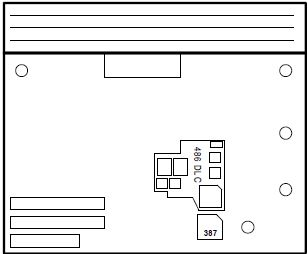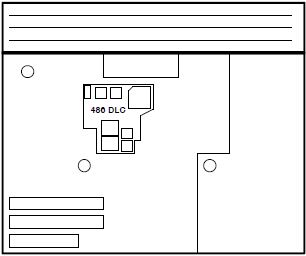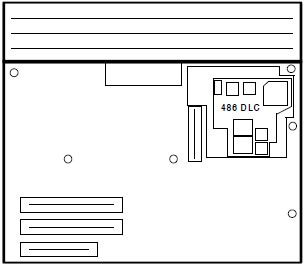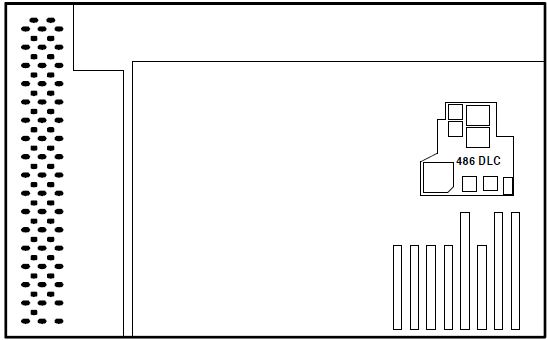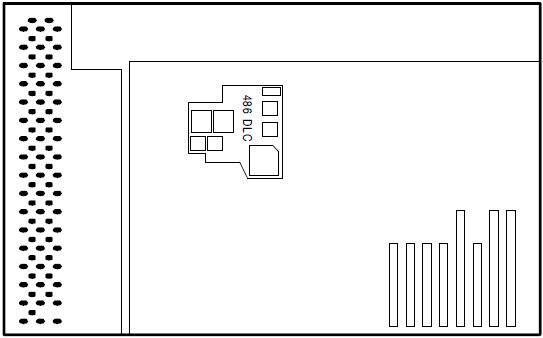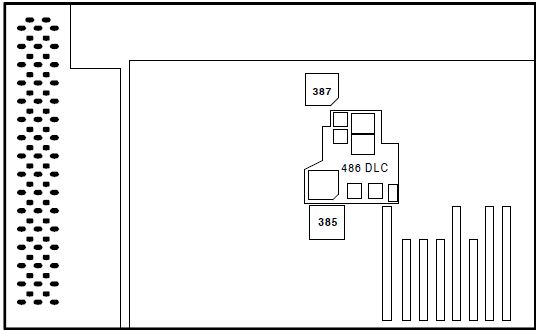|
486/BL66 or 486DLC2 or 486BL2 Lightning_486bl66 Kingston 486/BL66 for 8570 / 8580 utility diskette 194-377 Options by IBM: Processor Upgrade Products PDF S83G-8275 Options by IBM Hardware Maintenance Manual Supplement NOTE: You must use 8570/80 Reference Diskette Version 1.10 or later. Lightning 486 Installation Guide 486/BL66 for PS/2 Models 70 & 80 (Kingston) Proper Numbers "The mentioned P/N 71G2610 is wrong. This is the Reply "Model 60/80 Upgrade Board" P/N. Look here: http://ummr.altervista.org/ps270mb.htm The correct numbers are here: http://ps-2.kev009.com/pcpartnerinfo/ctstips/77e2.htm FRU P/N ASM P/N DESCRIPTION OPTION P/N ------- -------- ----------------------------- ---------- 13H6701 78G2528 486DLC2 PROCESSOR FRU 13H6698 OP7080Y I have another one on my 70/80 486DLC2 upgrade: 78G4583 Regards, Wolfgang [Gehl]" Folks, IBM is still confusing us a good 20 years after the last PS/2 was born... IBM PS/2 - Processor upgrade options Applicable to: EMEA So... it might be possible the tip does not apply in the US? 486DLC2 System Board Upgrade P/N 71G2610 FRU 13H6701 (13H6698?) This IS the "Blue Lightning" all FRU and P/Ns
match. 66.666 MHz osc The Blue Lightning 486BL2 is an integrated 32-bit CPU
with a 486 instruction set, a 33/66MHz clock, and 16KB
of cache. The clock-doubling speed and internal 16KB
cache may enhance performance up to seven times over a
386DX processor (depending on application). The 486BL2
CPU uses an optimized instruction set and supports an
enhanced CISC architecture ensuring compatibility with
this architecture. NOTE: To be sehr
klar, the 486DLC2 / 486BL2 does NOT have an FPU, and
requires a math coprocessor / NPU / FPU / 387DX with a
speed equal to or higher of the host system. Example:
Your 8580 has a 20MHz system speed. FPU must be rated
for at least 20MHz. You can drop in a 387DX-25 into a
20MHz system, but it will only run at the system speed
of 20MHz. Important Always run Diagnostics with Blue Lightning Processor Upgrade cache disabled. (BANK-1 SW-1 OFF = cache disable for testing purposes !) 486DLC2 Upgrade Supported SystemsNOTE: Right click and "View Image" gives you a clearer outline... Model 70 (8570) A16, A21, A61, A81, E61, 061, 081, 121, 161
Type I planar covers entire base, battery assembly plugs into planar. NOTE: NO extender!. Type II planar does not cover entire base, a cable connects battery assembly to planar. Type III planar covers entire base, CPU board under floppy, battery assembly plugs into planar. Model 80 (8580) A16, A21, A31, 041, 071, 081, 111, 121, 161, 311, 321
Type I - most 16 MHz, some 20MHz planars. Type II - most 20 MHz, some 16 MHz planars NOTE: Extender NEEDED! Type III - 25 MHz planars (386DX “A” series). 132-Pin PGA Socket Extender  The 132-Pin PGA Socket Extender is required on 8570 Type II and III planars, and on 8580 Type II planars, in order to raise the Lightning 486 board above components on the planar. NOTE: Extender is not needed on a Model 70 Type I or Model 80 Type I or III planar. 80386DX chip extractor tool  Default Switch settings for
Bank 1 and Bank 2
Switch Bank 1 function
B1S1
– Enable cache at startup. All system memory
(up to 32 MB) is automatically cached and the cache may
be turned on or off from startup. Caching should always
be enabled from startup unless you have a particular
software application which will not load with caching
enabled. This switch is only read at power on, not on a
warm boot (Ctl+Alt+Del). B1S2 - Interrupt Cache Flush Enable - cache is flushed whenever INT 9d occurs. B1S3 - Interrupt Cache Flush Enable - cache is flushed whenever INT 10d occurs. B1S4 - Interrupt Cache Flush Enable - cache is flushed whenever INT 10d occurs NOTE: Interrupt Cache Flush Enable - This can be OFF for all Type I and Type II systems for optimal performance. For Type III systems with Bus Master Adapters, Interrupt Cache Flushing should be ON for those IRQs used by the Bus Master Adapters in the system. Adapters that use PIO should not need to enable flushing the cache as they do not use IRQs. Important Always run Diagnostics with 486/BL66 cache disabled. (BANK-1 SW-1 OFF = cache disable for testing purposes !) Switch Bank 2 function
B2S1 -
Interrupt Cache Flush Enable - cache is flushed whenever
INT 14d occurs. B2S2 - The
default (ON) caches adapter card ROMs for faster RAM
count and is only active before system boots. If system
stops after memory count completes, try turning this
switch OFF. The RAM count will be slower, but system
performance after boot will not be adversely affected. B2S3 - The default
(ON) allows for memory mapped devices above 32 MB of
extended memory and allows for normal RAM in the 14 to
16 MB region. Set to OFF if a memory mapped device (i.e.
XGA video adapter) is located in the 14 to 16 MB region. B2S4 - The default
(OFF) enables a write pipeline to absorb CPU writes into
a buffer to reduce CPU wait states. If you are connected
to a network and experience problems, turn Bank 2 Switch
4 to ON. B2S5 - The default
(OFF) does NOT flush cache on writes to C000-DFFF. For
XGA / XGA-2 adapters, set Bank 2 Switch 5 to OFF to
flush the cache on writes to C000-DFFF. In order to
maintain video integrity, the L1 cache needs to be
flushed when the 486/BL66 detects writes to the
C000-DFFF region. B2S6 - Interrupt Cache Flush Enable - cache is flushed whenever INT 15d occurs NOTE: Interrupt Cache Flush Enable - This can be OFF for all Type I and Type II systems for optimal performance. For Type III systems with Bus Master Adapters, Interrupt Cache Flushing should be ON for those IRQs used by the Bus Master Adapters in the system. Adapters that use PIO should not need to enable flushing the cache as they do not use IRQs. XGA Video Adapters 1. XGA may be loading 1MB of VRAM into 14MB - 16MB
system memory address range. If the 1MB VRAM Aperture is
disabled or the XGA is run in VGA mode, the display is
fine. Either set Switch 3 on SW2 to OFF to avoid caching this memory region, or update ADF file for the XGA adapter. Older ADFs load the 1MB VRAM into the memory range between 15MB and 16MB. Newer ADF files load the video memory between 63MB and 64MB. 2. XGA is using an IRQ which must have the cache
flushed. Verify which IRQ the XGA adapter is using and
enable the cache flush mode for that IRQ setting. The default settings work with standard hard drive
controllers. If problems are encountered, enable all
interrupts. If they disappear, but performance is
degraded, selectively disable those interrupts not
requiring cache flushing for proper operation. As a
rule, for optimum performance only flush cache on IRQs
used by bus master adapters and controllers which use
DMA. Installing the Blue Lightning
Upgrade Utility Diskette
To permanently affect caching options, use SW-1 on bank
1. Running Diagnostics on Blue Lightning Note: Before running diags, check that the processor upgrade card is fully seated in planar. Important Always run Diagnostics with 486/BL66 cache disabled. (BANK-1 SW-1 OFF = cache disable for testing purposes !) 1.Power-off computer.
|