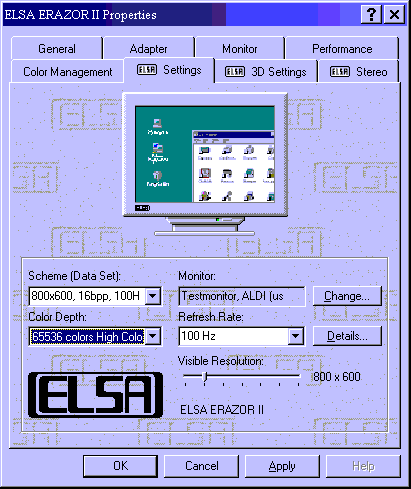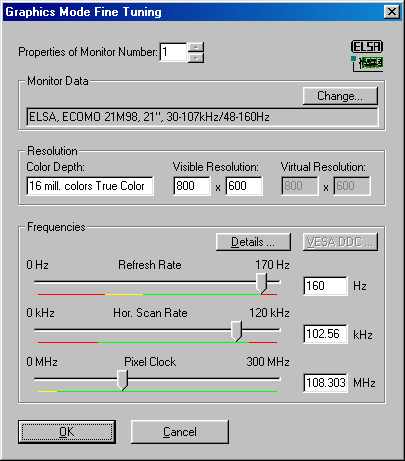The monitor must be correctly set up under Windows 95 or Windows 98 as a basic precondition. Please refer to the relevant manual for the installation steps.
If no installation tool is available, the following solution can be used:
1. A monitor unknown to Windows 95 and/or Windows 98 is identified as a PnP monitor by the operating system.
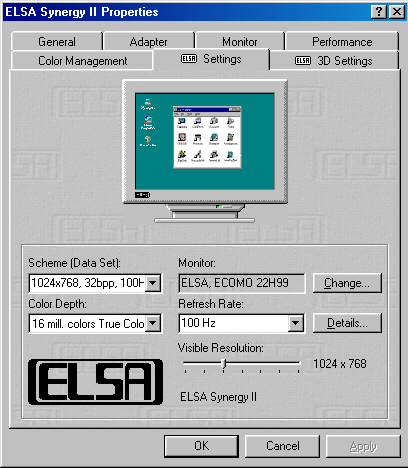
A PnP monitor is restricted in its values. The performance values are roughly comparable to those of a standard VGA driver for the graphics board, rather than those of the manufacturer. The ELSA tools can be used to define a monitor if your monitor cannot be found in the Windows or ELSA monitor database but the specifications are known. Change over to the monitor registration with the 'Change' switch.
2. A monitor can now be specified under 'Monitor Registration'. The important thing here is to correctly enter the values for the horizontal frequency and vertical refresh rate.
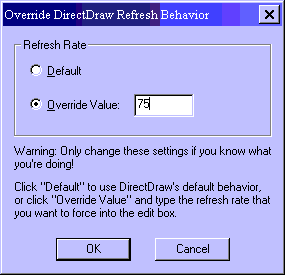
3. Once all of the settings have been confirmed with OK, the monitor will also be correctly displayed in the 'ELSA Settings'. Next, change over to the 'Details' to set the refresh rate higher.