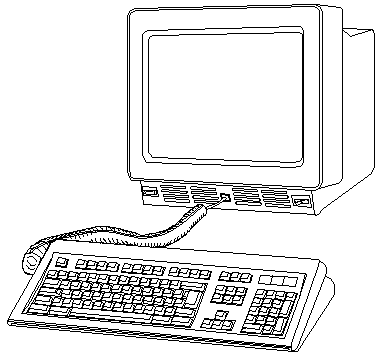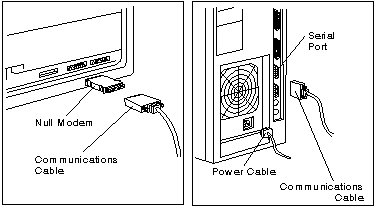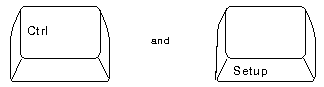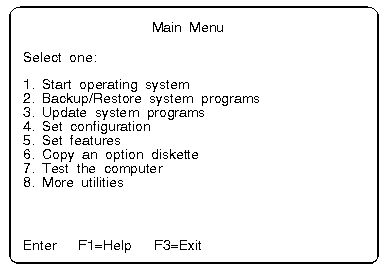|
189-071 New Models And Enhancements (510/560 and 610/660) Common Problems and Questions About 3151 Terminals Not working, but available 3151 Models Just a few tables 3151 Errors Just a stub... GA18-2633-0 3151 ASCII Display Station Guide to Operations May, 1987 GA18-2634-0 3151 ASCII Display Station Reference Manual Apr, 1987 GA18-2654-0 3151 User's Guide for Cartridge to Emulate IBM / DEC Terminals Apr, 1987 Video Calls under Console Mode Can Serial Console Support be Added to a Model 90?
The IBM 3151 Cartridge for Emulating IBM and DEC Terminals provides the ability for IBM 3151 Models 310/410 and 360/460 to support RS422A communications for the emulations provided on that cartridge. The RS422A interface supports a point-to-point direct coupling with a maximum cable length of 4,000 feet. The main communications port has a selectable transmission rate from 50 bps to 38,400 bps, inbound and outbound XON/XOFF pacing (inbound pacing is the default and not selectable), and echo/character/block modes, and supports seven- or eight-bit word length and no/odd/even/mark and space for parity. The auxiliary port on the 3151 Model 110/160 is a unidirectional RS232C port for attaching another asynchronous ASCII device such as an ASCII printer. On IBM 3151 Models 310/410 and 360/460 the auxiliary port is enhanced with a bidirectional data capability. This allows the attachment of output devices, such as a printer, as well as input devices, such as wands and ASCII terminals. Transmission rates from 50 bps to 19,200 bps are selectable independent of the main communications port speed settings. The 3151 and 3153 keyboards are not interchangeable. The following is a diagram of the modular RJ keyboard connector: 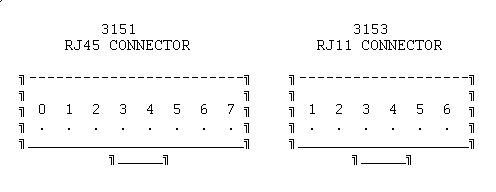
These pins and connector drawing are relative to the
connector on the 3151, 3153 video element. These pins
and connectors are not relative to the connector
on the keyboard coiled cable. Which port is the main communication port?
Anyone know why I don't have the option for an ASCII display under Set Console? I tryed it on my 9595-0LF and 9595-3PT. Neither one has it. The 9595-0LF did go into "96-8N1" mode by itself about a month ago but it won't now that I want it to! I have a "IBM Cartridge to emulate IBM and DEC terminals" P/N 94X4114. Of course nothing works with or without it installed ... Hi Dennis ! The 9595 should be configured to "keyboard
and videoless mode" somewhere in additional features.
Then the video card must be removed to force the machine
to kickstart the ASCII-terminal at COM1. There should be a chapter on using the
ASCII console in the EPRM ... Video Calls under Console Mode Major Tom has conducted painful probulation and reports: In the console mode they are overriding all video calls (int 10) with a special table that transforms it to some special serial port calls (undocumented int 14 functions 60-64 - exclusively used by the serial console code), and they are doing some magic with keyboard buffers as well. I think the serial console mode should work fine in most "well behaved" text mode applications. That's what I wanna test... It will also help me figure out meaning of some of the CMOS, NVRAM, and EBDA fields. Quick & dirty list of the undocumented int 14 functions: int 14 AH=60h - begin serial console mode int 14 AH=61h - get serial console mode status int 14 AH=62h - send char to serial console (AL - char) int 14 AH=63h - send string to serial console (ES:SI - string ptr) int 14 AH=64h - end serial console mode Incomplete and not quite confirmed yet, I will have to put more work into this. The serial console stuff is not a priority, and I'm just mapping what is what at this point. Can Serial Console Support be Added to a Model 90? They actually disabled the serial console mode on Model 90 directly in the POST code. It checks the planar ID, and if it's FF6Fh, it completely skips the serial console initialization code. Not sure if there is any technical reason for this, or if they did it just for market segmentation reasons, but I could easily patch the ROM and see if it enables the console on Model 90 (well, if I actually had one...). Some other patching may be necessary though, as to enter the console mode on my 9595 I had to physically remove the video adapter from it. Changing the console settings, and disconnecting my keyboard and/or monitor wouldn't do it. And Model 90 has the always present on-board XGA... Maybe this was just a PEBCAK though, as I didn't have much time to play around with it. So, the serial console mode may be possible on some of the late PS/2 machines (will have to check the ROMs), but it would be fairly difficult to add it to the older systems. There is A LOT of code related to the console mode in the ROM, and it's spread all over the place. Even thinking about backporting all that to the older POST/BIOS code gives me a headache. The 8595 / 9595 / 95A supports the specialized use of some ASCII display stations instead of a display and a keyboard. The following IBM ASCII display stations can be attached to a serial port: 3151, 3161, 3162, 3163, and 3164. Keep in mind if you plan to use an ASCII display
station:
Use the setup instructions that came with your ASCII display station and the information in this section to attach it to your server. Notes: To set up your ASCII display
station:
2. Turn on ASCII display station [is it in
native-machine mode?]. (See note 3) d. To change a value,
move cursor to highlight it, then press space bar to
display alternative values. Notes:
5. Start system programs. o If you are using a keyboard
and a display:
When you are at Main
Menu, 7. Make sure the values are set as
shown: Any time you change the
ASCII display station values, you must also update the
system unit values to match. The baud rate should
always be 9600 or above. If you set the baud rate
below 9600, the system performance decreases. Note: These instructions assume that the display station has already been set to these values (see step 3 of this procedure). Some server operations change when you use an ASCII display (see the following). Communication When using an ASCII display station, the communication parameters will appear on the 95's information panel (example, 96-8N1). This is not an error message. Configuration When you run the server setup programs, system programs, or diagnostics programs from the ASCII display station, the display station values might change. If display problems occur after you run these programs, check the display station values. To check these values, press Ctrl and Setup. Modify the values if necessary. Utility Programs To
start the server system programs when using an ASCII
display station, insert the Reference Diskette into the
startup drive. Turn on your server. Note: To restart your server after running the utility programs, press and hold Ctrl, then press C, A, and D. Release C, A, and D. Then, release Ctrl. Diagnostic Tests When you select an ASCII display station as the system console, the keyboard, mouse, system board async port, and video displays will not on the diagnostic Installed Device list. |