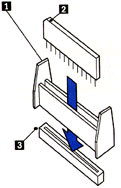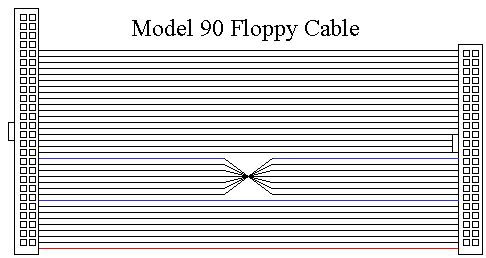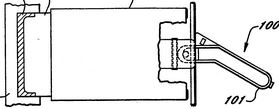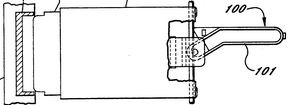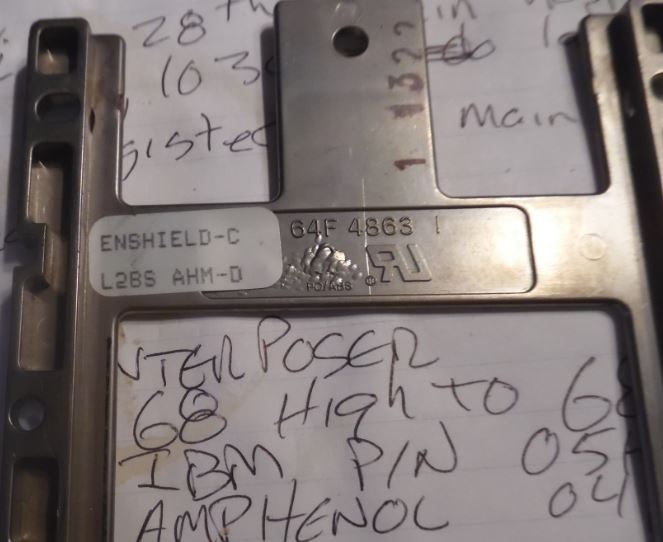|
SHS15F2247.boo
IBM
PS/2 Model 90 XP 486 HMS (Requires IBM Bookreader)
Model 90 HMM Extract
Model 90 information from HMM 190-176 IBM Personal
System/2 Model 90 XP 486 (8590-0J5, -0J9 AND -0KD) US5191544A PC enclosure with shielding (Model 90 Drive Bay EMC Bezels) US5353202A PC with shielding of input/output signals (Model 90 Planar Port shielding) US5162979A PC processor card interconnect system(Model 90/95 Complex) US5008829A PC power supply (Model 90 PSU) US5420760A Microcomputer enclosure with interrupted wedge locking arrangement and shielding liner (Model 90 Case) US5980275A Electronic circuit board interface (mezzanine) mounting bracket (card bracket) Running W98SE with >64MB, only see 65MB? Use W95 HIMEMUPD SPOCK206 Windows 95/98 IBM SCSI Miniport Driver SPOCK206 for Windows NT IBM SCSI Miniport Driver XGA208 Windows 95/98 XGA-2 Display Driver by UZnal XGA208 WinNT 4 XGA-2 Display Driver by UZnal (limited to 256 colors) Model 90 Power Model 90 Front View Model 90 Planar KB / Mouse Port Filter Base Fan (fan in front of complex) Why was Model 90 Introduced? DBA-ESDI Boot Support with the Type 0 "Model" 90 Careful cable routing and component selection "Clean" CDROM Attachment J1 on 90 Planar DBA Artifact on 8590s (Yes, they DO work!) Type 0 and DBA-ESDI Success! Model 90 Ports Mounting Model 90 Vertically 64K Colors Supported under W98SE Video Ram Video RAM Installation 8590 and 9590 Planar Differences 9590 Floppy Controller Model 90 Floppy Cable Adapting 34 Pin Clone Cable to 40 Pin Port Floppy Sleds Three Floppy Experience * Marked 2.88MB Floppy Drives on 8590s Hard Drive Slides Model 90 Drive Slide Conductive Coating Memory Riser Orienting SIMMs on Riser Loading SIMMs 8590 Memory Parity Errors / Configuration H095511 ECA084 Model 90 Memory Riser Card Error 201 Plastic SIMM Holders Riser Support Bracket Memory Expansion Boards Planar ADF Sections (PFF6F.ADF) 8590 / 9590 Planar 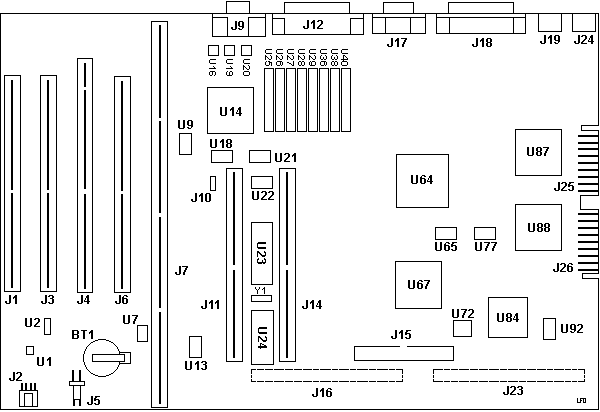
U77 22.1184 MHz Clock for "Type 3 High-Speed UART". Divided by 2 for better waveform and 1:1 ratio of low and high. U64 XGA Display Controller Early TC110GC9AG / 1888676 Late TC110GC9AF / 74F5160 VRAM Toshiba TC524256BZ-10 / NEC D42274V-10 / OKI MSM514262 TDK ZJY-2P 2 Line Common Mode Choke datasheet U14 37F0842 equivalent to INMOS G190 Serializer Palette DAC U64 TC110GC9AF equivalent to INMOS G200 XGA Display Controller U31 - 32K sprite memory, between U64 and J14. SRM20256LM12 or CXK58257AM-12L Model 90 Serial Ports J12 DB-25 Serial Port "Built In Features" --> "Serial Port" J17 DB-9 Serial Port "Planar Device 6 Serial Port No. 2" KB / Mouse Port Filter While consoling Tomα Slavotνnek over his lack of a Model 90, he sendt me a picture of a sweet early production Model 90 from an auction. Not even dust inside....  And what do I see but an EMI filter next to the KB / Mouse port. My guess is the IBM engineers started with the Model 70 systemboard, where the EMI filters WERE required. But the engineers did a better job with the Model 90 planar design, -OR- putting a bunch of signal dense components on the complex removed significant noise... We will most likely never know, the engineering notes were hidden [oh, the humanity!]. J5 - Base Fan Two access holes through the Model 90 Base Frame to allow for the removal of the Base Fan 64F4128 WITHOUT having to remove the Adapter Card-Guide Assembly 33F8363. Just noticed something, the speaker is only about 3/16hs in front of the fan opening... wonder if you couldn't pull it from it's white frame and SIMMply put it down on the bottom of the frame. Bet the magnet will hold it in place... Another item, the fan is darned near impossible to touch, as it is behind the grille in the frame -AND- it is mounted to the card guide. So why IBM felt it needed a front and rear finger guard, I dinna ken. BUT the wire used to form it is 1/16ths diameter, so if you wandt to drop both the front and rear finger guards, the mounting screws won't go into the card guide deep enough... Might be a 3/16th or so nylon spacer on each mounting screw would allow you to drop the finger guards and run the base fan without them... Panaflo DC Brushless 0128A0-Z Model FBK-08A12L DC12V 0.09A Matsushita Electric Japan size Power Air flow Air pressure Noise Model ------- ----- -------- ------------ ------- ---------- 80x25mm 0.66W 22.6 CFM 1.8 mmH2O 23 dB-A FBK-08A12L FBK-08A12L Motor Type FB: Panaflo (DC Axial-flow fan) Bearing Type K: Ball Bearing Housing Size 08: 80 x 80mm Housing Thickness A: 25.5mm Rated Voltage 12: 12 VDC Speed L: Low - Maybe 1900 RPM Solid Corners Base Fan Connector KK 3.96mm Crimp Terminal Housing, Friction Ramp, 2 Circuits https://www.molex.com/webdocs/datasheets/pdf/en-us/0009508023_CRIMP_HOUSINGS.pdf Base fan uses AWM Style 1007, 24 AWG wire. Use With KK 3.96 Crimp Terminals, 2478 , 2578 , 6838, 7258 , 45570 Model 90 Power Switch Positions 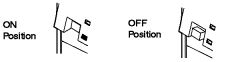 Push In, Button stays recessed - On Push Again, Button extended - Off Power Switch Schadow 221 https://web.archive.org/web/20070331050147/http://ittcannon.com:80/media/pdf/catalogs/Leaf/SW_push_f.pdf F2UEE is closest. Remove Cover 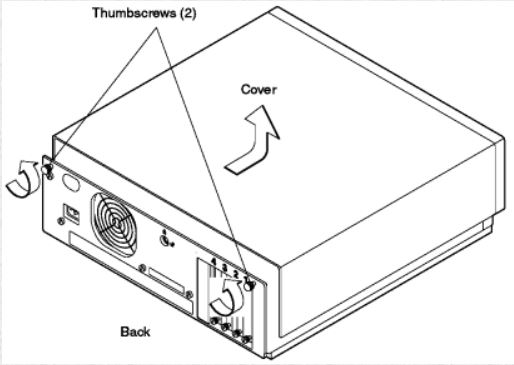 IBM says: Loosen both thumbscrews on back panel. Remove cover by sliding it forward approximately 50 mm (2 in.), and then lifting it. Reverse procedure to replace cover. My way (or the highway) Loosen both thumbscrews on back panel. Do NOT remove them, they are captive. Remove cover by slapping it on the sides with the palms and fingers of both hands, thumbs on the top of the case. Slide it forward @ 2 in., and then lifting it. Sometimes it takes more moxie to start the cover. Reverse procedure to replace cover by SIMMply placing the horizontal pins into the rails, then slowly push the top cover rearward until it seats..  Why was the 90
introduced? DBA-ESDI Boot Support with the Type
0: Daniel Hamilton dug down into the
Type-0 abyss and found out while yes you can boot from
the DBA-ESDI drive, you must still have a SCSI drive on
a Spock to provide IML. Read his further bone-chilling
adventures in the DBA-ESDI Temple of Doom HERE
Being able to boot from a DBA-ESDI drive as C: offers a
simple upgrade path for the Model 70 to Model 90, just
by swapping the drive out. One advantage the model 90 has over the 77 is the 8 SIMM slots. Eight 8MB SIMMs are allot cheaper than four 16MB sticks right now. We also have the caching SCSI that could have its cache upgraded. You don't have to pull adapter cards to reconfigure RAM. I prefer the planar mounted bus connectors too. From Us, the god-Emperor of Micro Channel: After many years of dabbling in Processor Complexi, I find the Model 90 (8590 or 9590) to be THE preferred complex based system to experiment with complexi and / or memory. The 95 is still my heartbeat, but consider: Complex Seating - The Model 90 orients the complex vertically, so you can press down on the center top edge of a complex to seat it. The 95 forces you to drop it down on it's side if you want to firmly seat the complex, or try to hold the complex with one hand, center the complex in the double long socket, and press it in while bracing the system with your other hand. NOTE: From sad personal experience, on a 95 standing up, the complex can hang down below the complex double slot if you don't pull the blue levers stick straight up from the planar before trying to seat the complex. Then carefully place the complex edge connector in the complex slot. Push the complex in until it seats and the fingers on the blue latches are lined up with the case supports. You may have to push one end of the complex in and then the other. If you cheat and use the blue levers alone to seat it in a Model 95 without firmly seating the edge connector in the slot, you CAN shear off some surface mount components from the lower back side. Changing Memory - The Model 90's memory is on removable cards, to change memory, you pop the cover off, remove the riser bracket, and pull the risers. On the Model 95, you have to pop the front bezel, pull off the side wall, pull the AC plug out of the back, loosen the PSU, drop the PSU, change the memory, then push any cables out of the way before putting things back together... Where the 95 edges out the 90 is drive bays and better work area. The 90 has a peculiar floppy cable, and when you add a ribbon SCSI cable, things tend to get jumbled between the corner of the drive support shelf and the PSU support bracket. Using a flexible sheathed cable like in the 957x series or the 95's F/W cables, it becomes much easier. I would like to see a round single floppy cable for the 90. That would really help eliminate the cable confusion.... Actually, the 95 could benefit from a round single floppy cable as well. I usually stuff the unneeded floppy connectors in the B: area. But that makes seating a full length card in Slot 3 a struggle. Mounting a CD ROM in a 90 depends on having the correct width drive sled and finding the uncommon CD Rom bezel. Whatever. If you think of it, a 90 is a fun box for the experienced user. Model 90 Mockup (?)  This is an image snagged from UMMR, from an ad for a complex update for the 90 / 95. Of particular note is the Bay D bezel in the lower right. Might make a decent cover for a SCSI2SD adapter.... "Model" 90 A Model 90 is a system for a more experienced individual. Not that it is any more difficult than a 95 to configure, but you have to accept it has four slots and XGA on the planar. Thanks to UZnal, we now have True Color support for the XGA under Win9x AND protected mode support for the IBM SCSI adapters running on Pentium systems.  Look at this ode to simplicity! The 50 pin flat cable is gone, making servicing the RAM risers _SO_ very much simpler. Do you see how the cable runs to the front, then under the adapters? Using a SCSI cable that is long enough is crucial here, as short cables force one to place the SCSI card closer to the complex, and forcing you to run the cable over the complex or under the complex and barely reach the drives. NOTE: I always wondered why the P60 and P66 complexi heatsinks were milled in that odd step fashion. Look how it clears the adapter card bracket... CDROM Attachment  Look at the cramped space available for hooking up the CDROM. What is difficult to see here is the thoughtful SCSI cabling. The F/W cable goes up to a 68 to 50 pin adapter. Now the space saver is the short length of 50 pin flat SCSI cable (white socket) running from the 68 to 50 pin adapter to end in the SCSI CDROM. The F/W cable then ends with an active terminator. 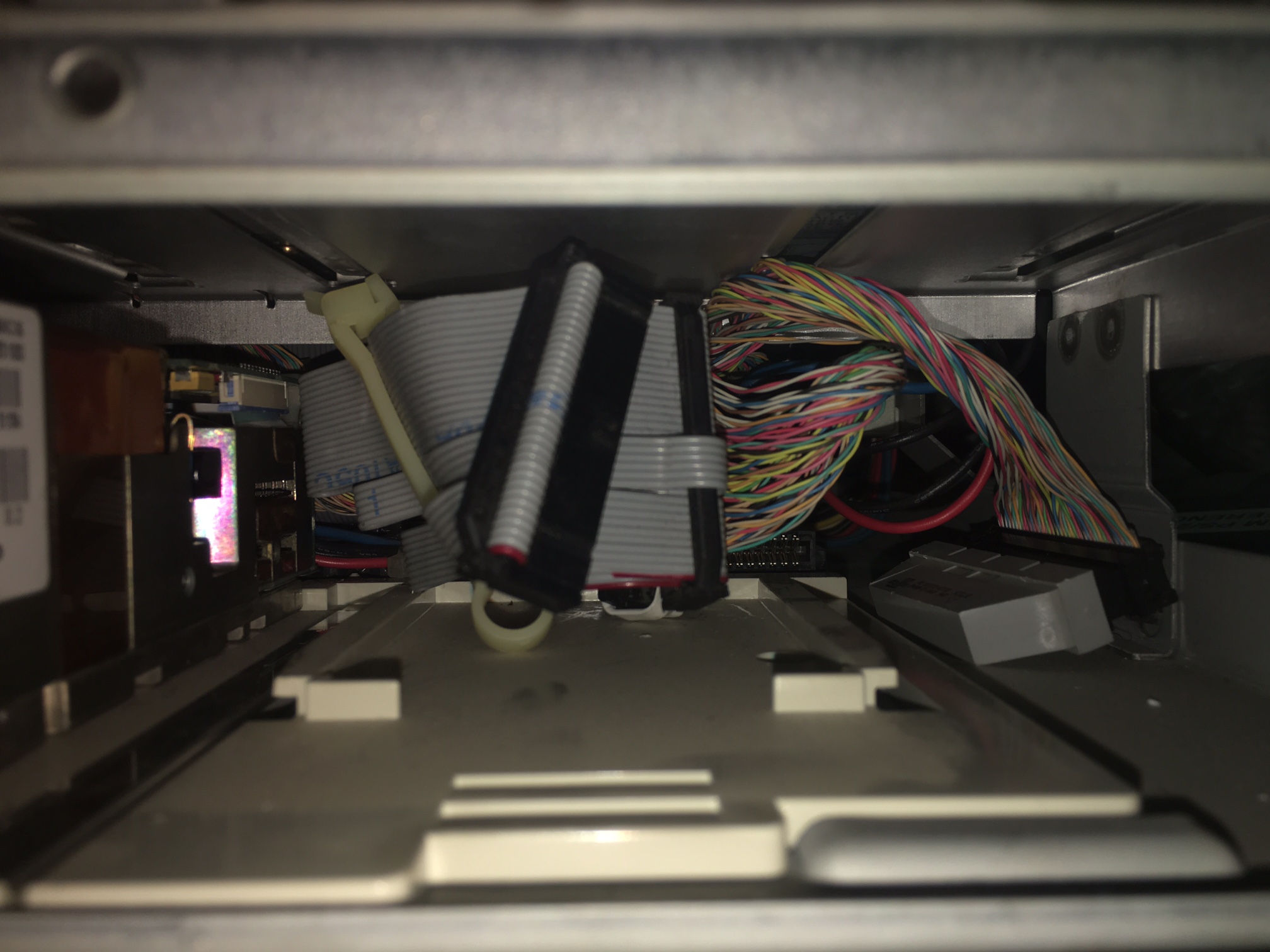 Trying to insert a 68 to 50 pin adapter in the CDROM, then plug in a F/W HPDB68 plug into that crams the SCSI cable up against the front of the PSU. Fast/Wide to 50 Pin SCSI Wide to Narrow Adapters DM5000-5068-02 I was in deep Super High Intensity Tinkering with a Model 90. Trying to hook up a 50 pin SCSI device to a F/W cable, and as many of you have experienced, there ain't much room, especially if you are trying to have a 50 pin stub cable.... What would make life easier is a Wide to Narrow adapter, Female to Female. These plug INSIDE the 50 pin MALE connector on the SCSI device and the wide 68 pin MALE plug on the F/W cable fits OVER the FEMALE wide plug. Remember to have a wide device [SCSI drive -OR- active terminator] AFTER the narrow device to terminate the SCSI bus. NOTE: I personally wandt a real wide terminator device after the narrow device. Methode made the Datamate line of SCSI cable adapters, and one appears to be what the doctor ordered and why the preacher danced. DM5000-5068-02 = Universal Feed Thru with Capacitors on High Lines Optional capacitors (10pf) are used in adapters on the additional 9 high signal lines when going from a wide controller to a narrow device to balance the loading to all signal lines. Does not terminate, so you need a device that can terminate at the end of the F/W cable [either a SCSI drive or an active terminator]. NOTE: Be careful, some DM adapters are for differential! Alternative - No Internal CDROM  I attained a higher understanding of the blue mysteries when I decided to run an external CDROM. Take the SCSI HD out of C Bay and SIMMply stick it in B bay. Enable termination so it can be the last device on the SCSI bus. The only clutter is the original floppy cable. I'll still use the original cable while grabbing some round clone floppy cables. Top Routing of SCSI Cable  See the SCSI cable on top? Plenty of room under the blue air baffle. I tried sliding the HD into A bay, but the HD slide only goes in about 2/3ds of the way, then STOPS. The floppy slide's mounting holes are spaced differently than the HD slide. The single device F/W cable is 06H6660. 90 Ports Mouse and Keyboard Ports HERE The new keyboard/mouse controller used on Model 90 and Model 95 XP 486 systems provide additional functions for mouse support. These include the ability to separately receive and send data to the keyboard and mouse ports simultaneously. This is not possible on previous PS/2 systems as only one I/O port is used for both keyboard and mouse data. Serial Port (In Accordance With EIA-232-D) DB9 Serial Port Pinout [Planar Device 6 Serial Port No. 2] 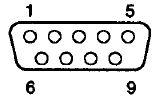
DB25 Serial Port Pinout [Built In Features - Serial Port] 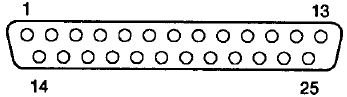
NOTE: Current Loop interface is not supported on either serial port. Dual DMA serial ports (Type 3 Serial Controller), one DB25 and one DB9. The DB9 port requires feature number 0217 or 0242 for attaching devices with 25-pin D shell connectors. The DMA serial port supports 300 bps to 345.6K bps. DMA reduces CPU loading and overhead at higher speeds. Speeds up to 345.6K bps are supported using IBM Enhanced EIA-232-D which requires a special shielded cable up to 20 feet long. Ether serial port can be set to Serial 1-8, with different arbitration levels for Transmit or Receive. Both ports are limited to Int 3 (Serial Controller chapter of HITR says Type 3 Serial Controllers can use Int3 or Int4. YMMV). DMA Parallel Port With most Micro$oft products, enabling "Arbitration Level" results in problems, since IBM developed the DMA parallel port prior to industry standards being developed. You may have to disable Arbitration Level if your parallel port device fails to work. Parallel Port Resources PARALLEL 1 (03BC-03BF 1278-127F int 7) NOTE: Parallel Port Arbitration Level "Disabled" sets Parallel 1 to Bi Directional mode PARALLEL 2 (0378-037F int 7) Bi Directional PARALLEL 3 (0278-027F int 7) Bi Directional PARALLEL 4 (1378-137F int 7) Bi Directional (or so the Model 90 SSI says) Disabled (no parallel port at all) NOTE: The Parallel_1 dual I/O address range of (03BC-03BF 1278-127F int 7) has the Bi-Di compatible port at 03BC-03BF, while enabling dedicated or shared DMA operations enables DMA operations at 1278-127F (Model 90 SSI says 1278-127D... YMMV). The split was due to the old [and obsolete] MDA and Printer adapter I/O range. NOTE: IBM defines Parallel_2 as 0378-037F int 7, while everybody else calls it LPT1... So if you use a M$ product, and your printer won't print, check to see if both refer to the same I/O range. IBM only supported Int 7 on any PS/2 planar parallel port. Parallel Port Arbitration Level Use any listed arbitration level. Shared means other devices can use same level, Dedicated means only this device can use that level. <Disabled> sets port in compatibility mode. <"Shared 7">, 6, 5, 4, 3, 1, 0, Dedicated 7, 6, 5, 4, 3, 1, 0, Disabled NOTE: IBM developed the DMA parallel port prior to industry standards being developed, so most time when you enable DMA, hilarity ensues. If you are using a parallel port connected device and it is misbehaving, Disable the Arbitration Level. Sad but true.... NOTE: It may be possible to use Parallel_2 [LPT1 clone-wise] to enable DMA support. The Parallel_2 I/O range is mostly identical to the clone LPT1 I/O range. Mounting Model 90 Vertically Vertical mounting of the PS/2 Model 9590 requires an appropriate fixture. The Model 90 left side vents point downward, with a minimum of one inch (25.4mm) between the vents and the supporting fixture. J1 on 90 Planar 
J16 and
J23 Artifact- IBM brought out a "low-end"
Mod. 90 with DBA-ESDI and a 386DX-20 processor board. (Ed. A big insurance
company (Aetna?) had 386DX-20 complexes made for it- the
"Type 0"). NOTE: Apparently,
so did Royal Bank... 64k
Colors under W98SE Video
Ram NOTE: Any reference
that says the 9590 has XGA-2 on the planar IS WRONG!!!
It has 512K soldered on the planar, plus 4 sockets for
the 512K video memory upgrade. To make the 9590 ISO
compliant they had to install XGA-2 cards in them. Ed. It is possible
(Loch Ness Monster or Big Foot likely...) that IBM did
do a few XGA-2 Model 90 planars. Never seen or heard of
one. BUT... I have seen a picture of a P75 with an
active matrix LCD screen instead of a plasma display. So
_MAYBE_ the IBM Canada site referred to a short lived
variant... YMMD.  Note the white dots towards the rear of the planar. Insert VRAM Into Sockets Do not start one end before the other.
You can slightly rock the chip side to side to install
into a stiff socket, but be careful! Which
Slot
for
the XGA-2? Note: The AVE at
the rear of Slot 3 is disabled when XGA is in extended
graphics mode. Differences between 8590 and 9590
Planars 9590 Floppy Controller 82077AA Go to Floppy page for more. The Model 90 uses the 40 pin floppy header on the planar. The Model 90 Type 2 diskette controller is compatible with the type 1 controller used on previous PS/2 systems. It supports: 1.44 MB 3.5" diskette drives 2.88 MB 3.5" diskette drives Internal tape backup unit 1.2 MB 5.25" 1 inch high diskette drive. (supported only by the type 2 controller) Diskette Drive Cable The Model 90 supports three diskette drives through the type 2 diskette controller. A cable with three diskette drive connectors (pin format not berg or edge connector) attaches directly to the planar. In an environment with two or three diskette drives installed, the specific connector that the diskette drive connects to determines its physical drive number. This is important in a selectable boot environment. All connectors support all diskette devices listed above, in any combination. The connector layout is different in the Model 90 and Model 95 systems: Diskette Drive Signal Cable FRU 57F3030 -or- P/N 33F9953 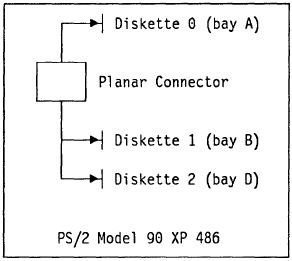 Adapting
Clone
Cable to 40 Pin Port I don't know what happens if you miswire or swap
orientation of the plugs. But you are placing signals
where they weren't designed to go. YMMV. Adapting a 34-pin Cable
Pull wires 10-16 (the ones you slit), and
twist them 180 degrees [sets this floppy to A:]. Align
the lower 9 wires, the twisted 7 wires, and the
remaining wires through the 40 pin plug. Crimp. Trim
excess with X-Acto knife or similar. Done. The original Model 90 HD slide, 64F4863, fits C: and
D:... There may be an earlier drive slide, 54592-001,
Watson Code C-1961. The 54592 is about the same, except
the lifting tab has square edges at the tip, while the
64F4863 lifting tab has a beveled edge at the tip.... 61X8724 is the same length from latch to rear of 64F4863 slide, but the sides are about .25" longer to the front. Fits great, the cut-outs in the EMC bezel are not really needed. 64F4863 (Top) and 71G7506
(Bottom)  The 76/77 drive slide, 71G5706 (71F3300 appears to be earlier version) will not fit in C: (too long, plus catch is about .1 too long), BUT... BUT... if you slide the 76/77 slide into the D: bay, you will notice the frame recess is longer AND there are two sets of recesses for the catch at the front. Fits fine. 71G5706 left (D drive), 64F4863 right (C drive)  C drive bay left, D drive bay right  Now why did IBM do THAT? Two sets of drive retainer
slots? Calculate Hard Drive Mounting
Screw Length for Model 90 If you ever loose your Model 90 Hard Drive mounting
screws, here's some facts: The Model 90 Hard Drive Slide has recessed screw
pockets. So, let's calculate the MAXIMUM screw length for a HD
mounting screw in a Model 90. [ed. 3/8" screws
work just fine] 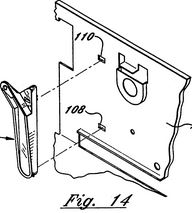
US5325264A Device for removing a direct access storage device from a personal computer This patent is for a plastic tool that pivots on the 90 plastic drive frame, hooks under the "lip" of the DBA-ESDI sled, and lifts the tab up and pulls the edgecard out of the planar socket... So... that little plastic tool hanging off the inner rear wall of the Model 90 is specifically for a DBA-ESDI drive. They would normally NOT be supplied with a SCSI based system. How to Remove HD Removal Tool The tool has a set of barbed teeth at the top, which fit into "107". There is a hook which slides into "108". Pry the top out from the case and rotate the top of the tool forward, once the top is free, pull up and out.
Using a 71G5706 in D
Bay 
I seated a 71G5706. While the catch does not engage, it
is a firm grip anyways, the EMC bezel is cut out at the
corners AND has a cutout at the center where the longer
catch fits snugly. While digging for some AMP F/W connectors and
Specta-Strip SCSI cable, I foundt another Model 90 hard
drive sled, 64F4863. Again, another sticker saying
"ENSHIELD-C". So I wendt looking and sha-zaam! Three
Floppy
Experience Memory Riser Orienting SIMMs When inserting SIMMs onto the riser, orient the notch on the SIMM with the notch on the riser. Always wondered why the riser had that seemingly useless extension to the right. Think of the riser as a big SIMM with it's notch. Like to like... Plastic SIMM Holder Clips
Memory Riser Card Support Bracket
Further Super High Intensity Tinkering with the Memory
Riser Bracket show it does two basic functions first,
retain the memory risers in the planar sockets, second,
provide a space for the SCSI EMI filter. The retaining function covers keeping the risers down
in the sockets via the bracket's fit against the
underside of the cover. The other part is keeping the
top of the risers from rocking back and forth between
the complex and PSU.  Memory Riser Position
White Memory Riser Bracket
64F5752 Jelte shows us there's still some variations in the
Flux Capacitor... Loading SIMMs Onto Memory Risers 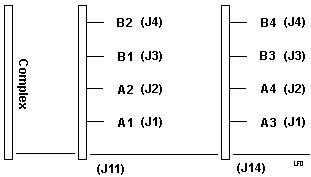
Memory must be
loaded in matched pairs (size and speed) into sockets
J1+J3 and J2+J4 for interleaved configurations. (Type
1, 3, and 4 complexes). Type 2 complexes allow you to
stuff SIMMs in the sockets in any order or
combination, but if not in matched pairs (J1+J3,
J2+J4) there will be a performance hit. [Ed.]
Please genuflect while absorbing the riser/slot
illustration. Remember, for interleaved configuration,
you place matched speed/size SIMMs in A1-B1, A2-B2, and
so on. Please note that the SIMM pairs do NOT cross
between memory risers. The Model 95 uses separate A and
B banks (A1, A2, A3, A4 then B1, B2, B3, B4) while the
Model 90 uses both banks on both cards, A1, A2, B1, B2
then A3, A4, B3, B4).
8590 Memory
Parity Errors / Configuration H095511
Memory SIMM
Configuration Procedure: 1. Install low load matched pair in J2&J4 of memory riser in J11.
The system above has eight SIMMs,
four HIGH LOAD and four LOW LOAD. The system should be
reconfigured as shown below in example 3:
ECA084 -
Model 90 Memory Riser Card NOTE: "MIXED SIMMs" is defined as SIMMs with 12 modules or more per SIMM, mixed with SIMMs having less than 12 modules per SIMM mounted on the same riser card. If FRU P/N 81F8823 is already installed, this ECA is not applicable.
The "bad" riser (33F4905) has six electrolytic capacitors on the front. The "good" riser (81F8823 or 81F8827) has only the silk screen outlines for the caps (also a lot more SMD resistors and caps on the back). Both risers have metal clips and white SIMM sockets. Error
201 I would also suggest that you start
with one single pair of matching memory modules in the
connectors J1 + J3 on riser J11 - the one
closer to the processor board. This is just to test out
if your problem is memory- or planar related. If the machine comes up fine (counts memory) - install the next pair in sockets J1 + J3 in Riser J14 - the on closer to the power supply to keep balanced load of the memory decoder lines. As I wrote: the Mod. 90 has a sensible feeling for imbalanced memory modules and may "spin out" with somewhat strange and unexplainable errors by no obvious reason. There once was a recommendation from IBM on that topic and they explicitly mentioned it for the Mod. 90 - particularly for those cases where double-sided memory modules are used (which put a higher load on the decoder lines). Memory Expansion Boards WARNING!
--------------------------------------------------~
NOTE: Memory expansion adapters are only supported on 8590 special bid systems with 386 complexi (FRU P/N 33F8454) Known -402 are from WorldCom, Aetna, Royal Bank. Ed. With the advent
of eight SIMM sockets and higher density SIMMs, the need
for memory cards fell off dramatically.... AdapterId FF6F Built In Features (Model 90) Total System Memory Installed Memory. . . . . . . . . . . . : nnnnKB (nn.nMB) Useable Memory . . . . . . . . . . . . : nnnnKB (nn.nMB) Built In Features Installed Memory. . . . . . . . . . . . : nnnnKB (nn.nMB) Diskette Drive 0 Type . . . . . . . . . : 1.44MB 3.5 Diskette Drive 1 Type . . . . . . . . . : Not Installed Diskette Drive 2 Type . . . . . . . . . : Not Installed Math Coprocessor. . . . . . . . . . . . : Installed Display F1 prompt to access System Pro. : Yes [T4 only?] Serial Port . . . . . . . . . . . . . : SERIAL_1 (DB25 port!) Serial Transmit Arbitration Level . . . : Shared 4 Serial Receive Arbitration Level. . . . : Shared 3 Parallel Port . . . . . . . . . . . . . : PARALLEL_1 Parallel Port Arbitration Level . . . . : Shared 7 Preempt Enable/Disable . . . . . . . . : Enable Video I/O Address . . . . . . . . . . . : Instance x: nnnnh nnnnh Video ROM Address Space . . . . . . . . : Annnn Annnn Video Arbitration Level . . . . . . . . : Arbitration Level x Video Fairness. . . . . . . . . . . . . : Fairness xx Useable System Board Memory . . . . . . : Parity [T3, T4 only] Bypass System Programs on Error . . . . : Disabled [T4 only] Processor . . . . . . . . . . . . . . : Pentium 60 [T4 only?] Slot 1 (Card Name) Slot 2 (Card Name) Slot 3 (Card Name) This is an AVE slot, XGA and XGA2 will not fit... Slot 4 (Card Name) Planar Device 5 Integrated Fixed Disk and Controller [T0 only] DMA Arbitration Level . . . . . . . . . : Level x DMA Burst Pacing Interval . . . . . . . : xx Microseconds DMA Pacing Control . . . . . . . . . . : Disabled Time To Release . . . . . . . . . . . : x Microseconds Fairness On/Off . . . . . . . . . . . : On Primary/Alternate Port Addresses . . . : Primary Planar Device 6 Serial Port No. 2 (DB9 Port!) Serial Port . . . . . . . . . . . . . : SERIAL_2 Serial Transmit Arbitration Level . . . : Shared x Serial Receive Arbitration Level. . . . : Shared x Planar Device 7 Integrated Fixed Disk and Controller [T0 only] DMA Arbitration Level . . . . . . . . . : Level x DMA Burst Pacing Interval . . . . . . . : xx Microseconds DMA Pacing Control . . . . . . . . . . : Disabled Time To Release . . . . . . . . . . . . : x Microseconds Fairness On/Off . . . . . . . . . . . . : On Primary/Alternate Port Addresses . . . : Alternate Planar Device 8 Empty System Memory Explained Total System > Installed Memory = Planar plus memory expansion adapter [minus defective or misconfigured memory] Total System > Useable Memory = Installed minus any ROM shadowing [minus defective or misconfigured memory] Built In Features> Installed Memory = Planar memory only [minus defective or misconfigured memory] Diskette Drive x Type 1.44MB, 2.88MB Serial Port [DB25 or DB9 Port]
Serial Transmit Arbitration
Level Serial Receive Arbitration
Level Parallel Port NOTE: PARALLEL_2 is the one
Winblows calls LPT1! Parallel Port Arbitration
Level NOTE: IBM
developed the DMA parallel port prior to industry
standards being developed. If you are using a parallel
port connected device and it is misbehaving, Disable the
Arbitration Level. Sad but true.... Preempt Enable/Disable
Video I/O Address Video ROM Address Space [Slot
0 in "Memory Map"] Video Arbitration Level
Video Fairness ADPItem 1 Usable System-Board
Memory (Exec) Bypass System Programs on
Error [T4 only] Processor (Exec) |
|||||||||||||||||||||||||||||||||||||||||||||||||||||||||||||||||||||||||||||||||||||||||||||||||||||||||||||||||||||||||||||||||||||||||||||||||||||||||||||||||||||||||||||||||||||||||||||||||||||