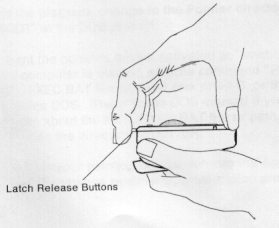|
Thanks to William Walsh for the memory and Trackpoint additions. RFL40103.EXE PS/2 L40 Reference Disk v1.03 84F9758.zip L40FAXUT.exe L40 Fax Utility MAXBLAST ver 9.04M Drive Overlay ZG91-0105 The IBM PS/2 Model L40 SX system (8543-A44) and Features 191-030 IBM PS/2 Model L40 SX System And Features 191-204 IBM PS/2 Communication Cartridge I (3541) 192-161 Withdrawal: IBM PS/2 Model L40 SX (8543-044 L40 Quick Reference Guide (960K) L40 Hints and Tips (44K) L40 HMM Extract (148K) SHS15F-2266-01 IBM PS/2 Model L40 SX HMS (*.boo format reader HERE) SHS15F-2267-00 IBM PS/2 Model L40 SX HMR (*.boo format reader HERE) SF84F7576 Model L40 SX Internal Data/Fax Modem Operating Instructions SF85F1664 Mod L40SX Internal Data/Fax Modem Install Inst. (SAINMSTR *.BOO) EP 0567237 A1 Method and apparatus for increasing usable memory space EP0565914A1 A system for distributed power management in portable computers L40SX Hard Disk Removal and Re-installation William Walsh Upgrading an IBM L40SX to an SSD Michael Brutman Open the 8543 (Not done!) 8543 Errors 8543 Power Backup Battery, Standby Battery, Main Battery 5800 PSP Product Support Platform (Large external enclosure) TMC-850 SCSI adapter ISA 16/4 TAP adapter Open L40SX Planar Getting to 16MB RAM (or upgrading RAM at all) Using 2MB EMS with Windows 3.x on the L40 Floppy Hard Disk Status Display Trackpoint PS2.EXE Commands Communications Cartridge Com Ctg PCB, Top Com Ctg PCB, Bottom Troubleshooting Fax Modem Updated Fax/Modem Fixes Fax Issues Serial Adapter Video Clear A Power On Password Minimum OS/2 Version Required BSD / Linux W95 on the L40SX Volksfürsorge Suitcase "Solution" 8543 Planar
Comments- There are at least five Linear Tech chips
concentrated in the upper right that I didn't show.
There are solder spots for a 60 pin header under the
right side of the heatsink. The double box around the
386SX-20 is where there is a double row of solder pads
that are all connected to the SMD leads of the 386SX.
Possible upgrade that never showed up? David Beem pipes up
External keyboards are not supported. 80387SX Math
Coprocessor PLCC WD76C10LP-LR System-Multifunction Peripheral Controller - 80x86 System Controller WD90C20-LR VGA Controller Chip -LR? WD76C21-LU Floppy, RTC and Bus Controller (Possibly IDE as well?) WD76C20 FDC, RTC, IDE Interface, and Support Logic Device WD76C30-LU Communication Interface Circuit - 2 serial ports, parallel port - LU vs LV? WD90C61-JE Video Graphics Array Clock Microchip AY0438/L 32-Segment CMOS LCD Driver LT1171CT 100 kHz, 2.5 A, High Efficiency Switching Regulator Holy Snap! Still active! HERE Hitachi Microcomputer Datasheet [HD6473308, HD6433308, HD6413308] Using 2MB EMS with Windows 3.x on the L40 (by William Walsh) Newsgroup Comments When two 8MB memory modules are installed in the system unit, the planar's onboard 2MB of memory is allocated by automatic configuration as 2MB of EMS memory since the 386SX CPU can only address a maximum of 16MB extended RAM. This memory can then be used with a special driver IBM provides on the L40SX starter diskette. This driver is installable by means of the UINSTALL utility provided on the starter disk. The driver is easily installed by UINSTALL but IBM warns you not to install the driver if you are a Windows 3.0 user. I decided to install the driver on my maxed-out L40 anyway since it didn't cause trouble with Windows 3.10. However, after transferring the 8MB part from one L40 to my other one, Windows for Workgroups 3.11 refused to start, complaining that an incompatible EMS driver was being loaded. David L. Beem looked in his Windows 3.1 resource kit and found the answer to my problem. A simple addition of IgnoreInstalledEMM=On to the Windows SYSTEM.INI file under the [386Enh] section solved the problem and made the system work great with IBM's EMS driver. Update: An attempt to create a RAM disk using
the EMS RAM and booting Windows 3.11 resulted in total
loss of the data on the RAM disk even though Windows did
see it. RAM Upgrades Modifying standard SIMMs to L40 is HERE
(by William Walsh) 4MB SIMMs have been successfully converted for use in the L40SX by more than one person. However, it is supposed that you can only use one 4MB SIMM in the system--two are simply not allowed. (Anyone want to prove or disprove this?) No modifications to 8MB modules have worked as of this writing (04/2002). However, a somewhat satisfactory solution using modified 16MB modules at half capacity has been found. I have been lucky enough to find two L40 with genuine 8MB modules in them, so I have not attempted any modifications. The one module I had modified for me (a 4MB module) by
David Beem was rejected by both my L40SX. It was usable
and passed diagnostics, but gave a constant "164" from
the system at POST. Floppy FRU 79F0983 PN 72X6074 Panasonic JU-237AO3W Floppy is in a carrier and it has a
metalized plastic shield around all sides but the front.
Small cutout for the drive connectors in the back. The
cable is the much beloved tape style. 17mm high "super
slim" 3.5-inch floppy disk drive Hard Disk 60MB HD 79F1009 Connor CP2067 5v 640 mA Due to its vintage, the L40 undoubtedly has the 504M limit disease on native BIOS support. You can use a Disk Manager software package to overcome this limit. Unless you buy a standalone disk manager program, free ones provided by drive makers will generally only work with that manufacturer's drives... Peter Wendt sez: If you want an alternative product: Look in the
"support / download" pages at www.maxtor.com and
download the stand-alone (bootable) version of MaxBlast
... Status Display From left to right Economy switch, carrier detect, speaker, batter status, dew point, HD in use, Floppy in use, Num Lock, Cap Lock, Scroll Lock, Suspend Mode, Power Switch. Peter Wendt sez: The L40SX (8543) was a Japanese/US co-product, where the technology came from Japan - and the design, marketing and supervision was located in Boca Raton. That was unnecessarily complicated and lead to a near 1-year-delay of the project L40. Trackpoint (Model L40 SX) 1397090 (by William Walsh) Option Diskette and Trackpoint courtesy of Tim Knight. Disk image coming soon. Switching from Trackball to Mouse operation (or the other way around)
Function Of Trackball Mode Buttons The two small buttons facing the front of the Trackpoint enable drag lock for either the left or right buttons. The two large buttons function as normal "click buttons". Installation Turn off the computer and all attached options. Connect
the pointing device directly to the pointing device
connector on the computer or on the pointing device
passthrough located on the numeric keypad. PS2.EXE Commands All feature items can be accessed either by entering commands or by running a batch file containing these commands. The following describes the commands. Format PS2 option1 option2 (? or Help)
[SET] Indicates that you can omit the value, SET, for option1, If you specify SET, the command you enter is stored and remains in the computer memory even though the power, switch is turned off. If you do not specify SET, the command is no longer in effect when the power switch is turned off. SET
Indicates that you cannot omit the value, SET, for
option1. —
Indicates that you cannot specify the value, SET, for
option 1. * Indicates that this command is not supported in the OS/2 environment. PS2 Command
Examples
IBM PS/2 Communication Cartridge I (3541-001) P/N 06G8051 / FRU 06G8066  Communications Cartridge with captive screws loose  To open CC, turn upside down, and unscrew the two captive standard screws. They are on the bottom, on the side opposite of the bus connector. Communications Cartridge Open  Communications Cartridge open and ready for installation. The silver-grey shield is for the power supply. If you wandt to pull it, you will need a T15 security Torx screwdriver that will fit in that notch to the right of the bar code. The rear cover will rotate out from the bottom on the top pivot points. There are no hinges. 3541-001 Communications Cartridge PCB (Top)  Michael Brutman took his 3541-001 apart and took some pics. Note the 10 pin header on the left center side. 3541-001 Communications Cartridge PCB (Bottom)  Customer replaceable parts For the 3541-001 Expansion Unit (P/N 06G8066) Rear Cover (P/N 06G8068) Bus Cable P/N 06G8062, FRU 06G8069 Q.. Is there any
way to attach a LAN or terminal emulation adapter to the
L40SX? Q. The announcement
letter says that only LAN adapters, 3270 and 5250
emulation adapters are supported in the Communications
Cartridge I. Can other adapters be used as well? Q. I can't seem to
print anything. Q. My communication
software to recognize my serial port (or internal
fax/modem). Q. I can't get my
serial mouse to work. L40SX Serial Adapter PN 79F0980 / FRU 79F0998  Nothing on reverse, really! The lone IC is an LT1137CS LT1137CS 3-Driver/5-Receiver RS232 Transceiver Datasheet Fax/Modem PN 95F4817 FRU 79F0996 U10 Unk
J1 50 pin header Interesting, uses the 80C32-1 CPU... It supports data
(up to 2400bps) and fax (9600bps) communications, and
standard Hayes AT commands. Updated
Fax/Modem Fixes Fax Issues FRU P/N79F0996 is the updated Data/Fax modem. FCCID
ANO85431198A Older Internal Data Fax Modems may fail when using a
FAX program, but they pass diagnostics. Some down level Data Fax
Modems may not operate with class one FAX
programs. If the system is experiencing FAX
program hangs when trying to transmit or receive data,
run the advanced FAX diagnostic from the reference
diskette. If this operates correctly check the modem for
the part number in the physical check section. If part
number 06G9210 is NOT on the fax modem, the modem
may be affected. L40FAXUT.exe L40 Fax Utility 84F9758.zip (Thanx to Lorenzo Mollicone) Fax Utility ver 1.00 Readme Runs under OS/2, Win 3.0, Win 286 3.0 Four proportional fonts included Directly supported printers Q. What is the
syntax of the FAX command to use with the L40 Fax/Modem?
Q.. What fax
software can I use with the L40 Fax/Modem option? Q. If the Fax/Modem
is in an L40 with the speed turned down to 5 or 10MHz,
will this affect the performance or accuracy of the Fax
input/output? Video Easy to read, 10-inch Super Twisted Numatic (STN) LCD with 640 X 480 Video Graphic Array (VGA) resolution, and cold fluorescent side lighting with a 12 to 1 contrast ratio. 10mm thick, black on white monochrome. Depending on the application, up to 32 grey scales can be addressed on the LCD. It displays black characters on a white background with 80 characters per line and 25 lines per screen. Q. External monitor
will not work off PS/2 Model L40 VGA port; the monitor
is blank. Q. When I attach an
external monitor or projection device to the PS/2 Model
L40 VGA port, the LCD goes blank. Is there any way to
have both displays working simultaneously (for doing
demonstrations to large audiences)? A.
Only one display can be used at a time; either the
built-in LCD, or an external monitor or projection
device. However, some devices that convert VGA output to
"standard" analog RGB output for video projectors have
video cables with "piggyback" VGA connectors, so that a
monitor can connect to the back of the plug that goes
into the VGA port. In this manner, the demonstrator has
an external monitor to look at, while the audience sees
the projection screen. (One such conversion box is
called the Extron 109, manufactured by Covid
Electronics. Other such products may also exist; this is
not meant as an endorsement of this particular vendor or
product; merely an example.) Clear Power on Password 1. Power-off computer and unplug power cord. 2. Remove system-unit cover. 3. Move password jumper J23 (Ed. W2 on mine) to center pin and opposite pin. 4. Power-on computer to erase password. No need to move jumper back to previous position. Q. What's the minimum OS/2 version required for the
L40? Alfred Arnold takes a guess with: William Walsh went for it: A while back I installed Win95 on my L40SX. The experience went pretty well and speed wasn't all that bad...maybe not on the order of using it this way for serious work, but fast enough for tinkering. Anyway...Windows 95 didn't detect the onboard VGA as plain VGA. The chipset used is a Western Digital something and that's what Win95 found. I have not been able to locate a data sheet for the IC used, but I wonder if it is capable of more than plain VGA with a memory upgrade/hack? I suppose the likelihood of the internal panel
supporting more than 16 grays is not good, but an
external CRT could always be used for the higher up
modes. Volksfürsorge Suitcase Solution Peter Wendt reminisces: The German Insurance company Volksfürsorge had a suitcase-solution based on the L40SX. I used to service these machines in the early 90s. They had quite a lot of them delivered to their crew of sales droids ... and then IBM found out that the L40SX had a serious insulation problem with the internal DC-DC converter ... I must have patched up several 100 if them. The "docking station" consists out of the power supply (charger for the external battery pack / supply for laptop and printer) plus some wires for DC-Supply (laptop and printer) and a flat-ribbon cable for the printer data. The Kodak / Diconix printer was awfully mediocre. Another version of that suitcase used the Canon BJ10 / BJ20 or its IBM-cousin (have one in the collection - not using it however). They later switched to the TP700 / TP720 ... plus an Olivetti inkjet of outstanding lousy quality. Wonder how they made it clear to them that it looks good to walk around with a Samsonite-like piece of luggage. The Olivetti jammed regularly, made grinding noises during print (if it did) and the output was close to unreadable in 8 from 10 cases (missing lines, ink spots etc.pp.) plus the "standard extra" of trying to fanfold the paper otherwise when it goes through. It was a real shame. Really. The prints looked poor even when the printer was brand new. Older units - after 3 or 4 month of irregular use and poor to no maintenance - created even far more worse results. The complaints never ended. Not about the IBM Thinkpad (apart from being a tad slow and about some display deficits) but the charger electronics inside and the printer were pretty bad. If the charger itself didn't blew up it "helped" to fry the batteries - that extra pack as well as those on the printer. The laptop had its own charger circuit ... if the charger blew however it used to took laptop and printer with it due to a large spike of overvoltage. No one *I* asked really liked these "integrated solutions". (But that could as well be a false impression, since I used to meet the people when they had their systems repaired ... some had good stories to tell ... ) A life-care competitor used the Canon BN120 laptop with integrated printer for their sales / customer-service staff. I had one and sold it last year (I think - or the year before). It was a 486DX2-25/50 / 8MB / 540MB HD / 9.5" Mono-LCD machine and the printer was largely based on the BJ10 with a 10-sheet single feeder - and it worked surprisingly good. The machine was a bit too thick for my taste and therefore a bit unusual to work with *on a desk*. But it worked at least *and* made respectable printouts. |